When it comes to being active on LinkedIn, it's totally acceptable to engage with others directly from your personal profile, but what if you want to join a conversation as your business or brand?
If you are the admin of a business page, you can actually like and comment on posts as that business. This means you can start - or participate in - discussions that are relevant to your industry, while gaining exposure for your brand.
How do you do it?
Check out the video or follow the simple steps below to start getting your brand out there.
1. When you first open LinkedIn, Your personal feed is the default page, and will look something like this:
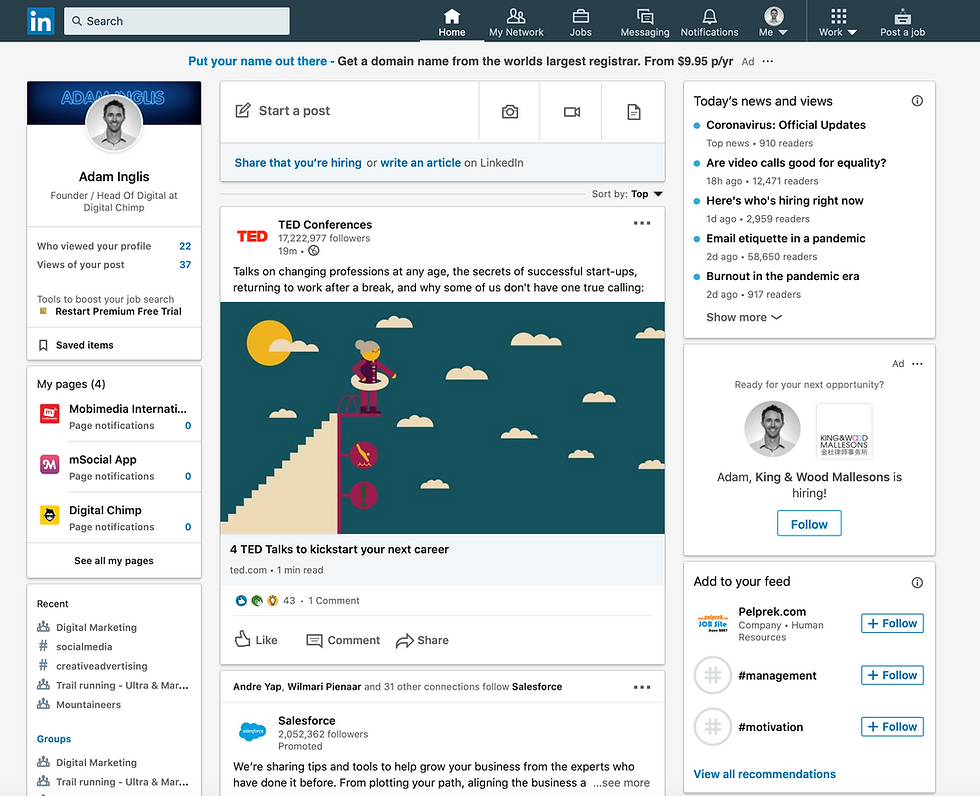
From this screen, if you are liking or commenting on posts, it will also come from your personal name and profile.
Click on the "comment" button of a post and you will see your personal profile image beside the comment box, indicating that you are posting as 'yourself'.
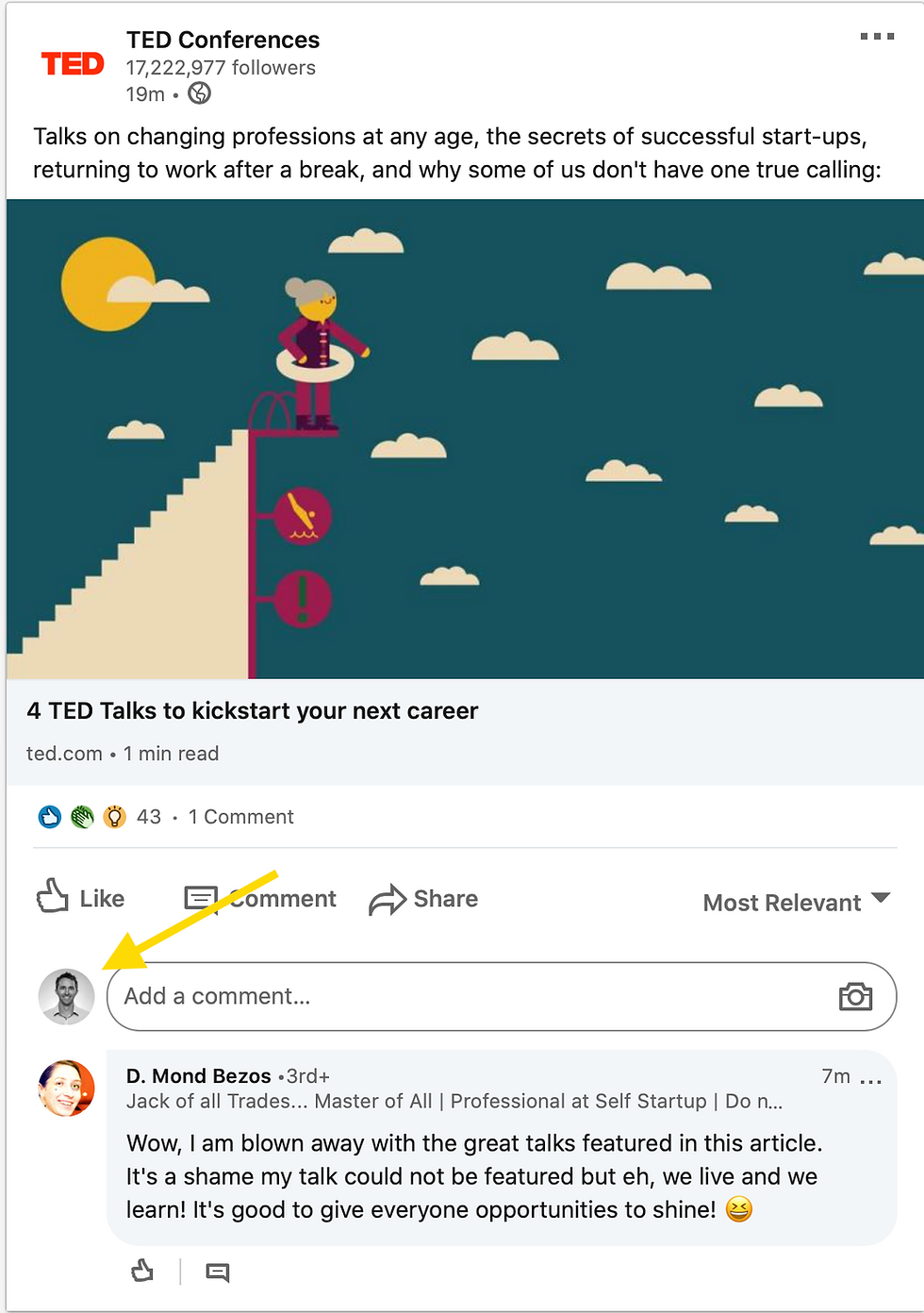
2. To interact as your page, we first need to navigate to the business section of LinkedIn.
The left menu bar will have a list of your pages, just go and click on the one you want to use.
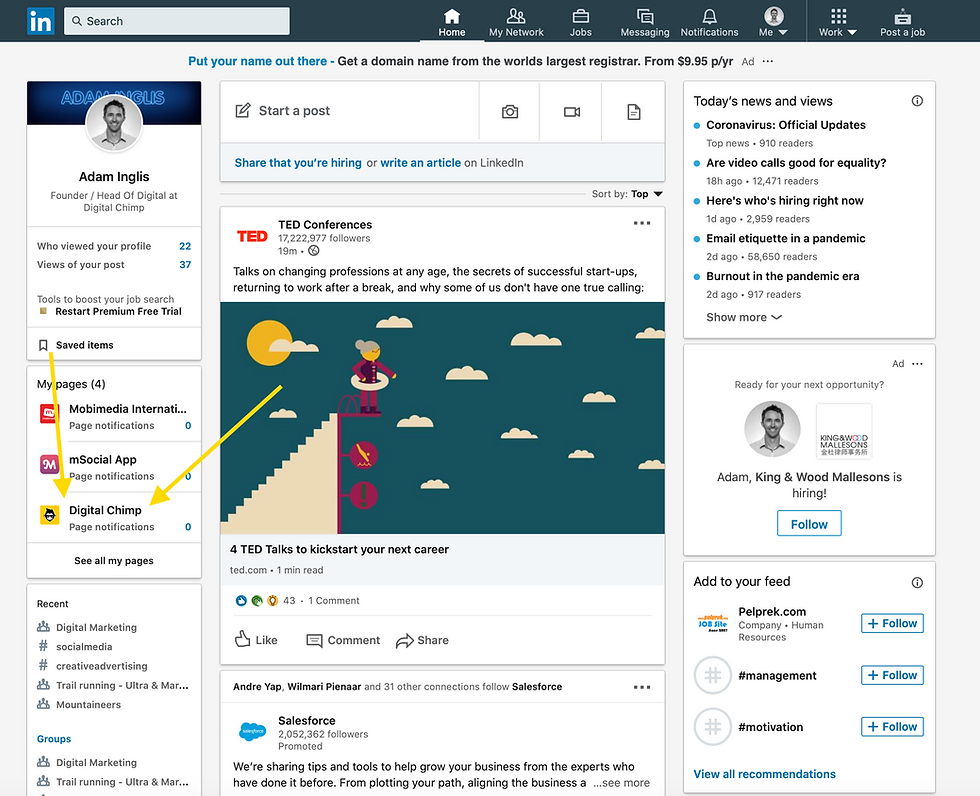
3. Once you are on your business page, we need to set the topics or hashtags that you want to interact with. You need to be an admin of the page to do this. Click on either of the edit icons in the info section, or beside "Community Hashtags".
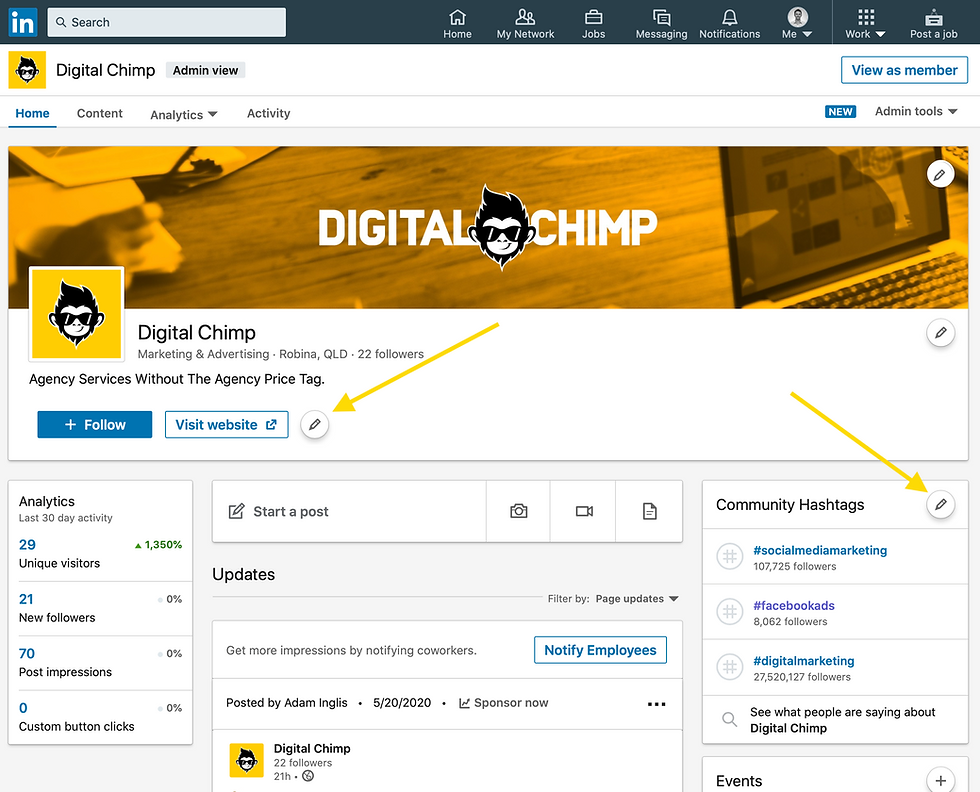
4. Now from here, we can select up to 3 hashtags or topics that you want to interact with.
Make them relevant to your business so that you are able to add valuable input to the conversations.
I've selected Social Media Marketing (#socialmediamarketing), Facebook Ads (#facebookads), and Digital Marketing (#digitalmarketing)
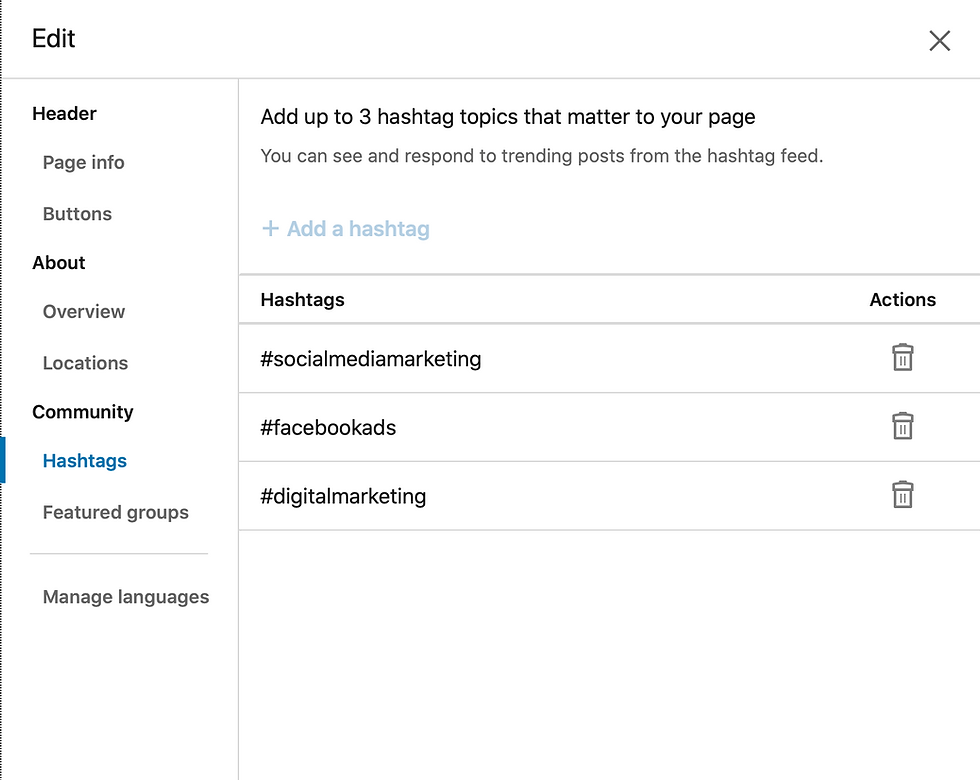
5. Now back on your business page you will see those community hashtags in the right side column.
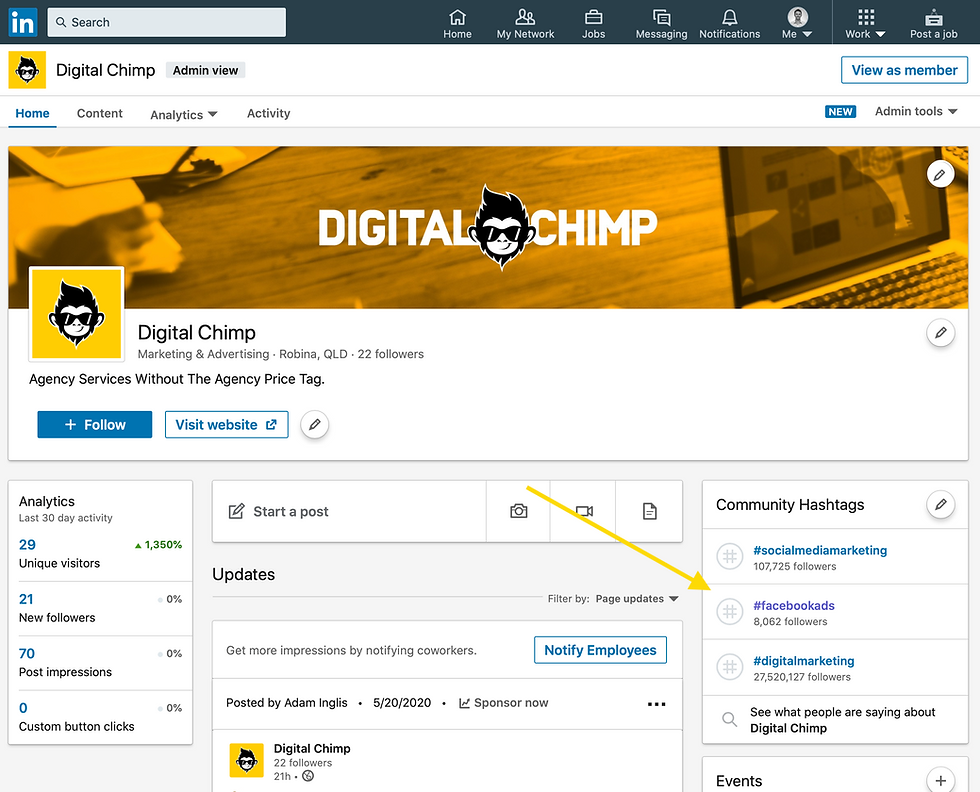
6. Click on any of these hashtags to enter the feed for that topic.
I've clicked on #facebookads and landed on this screen, which shows all the recent posts that have been tagged with #facebookads.
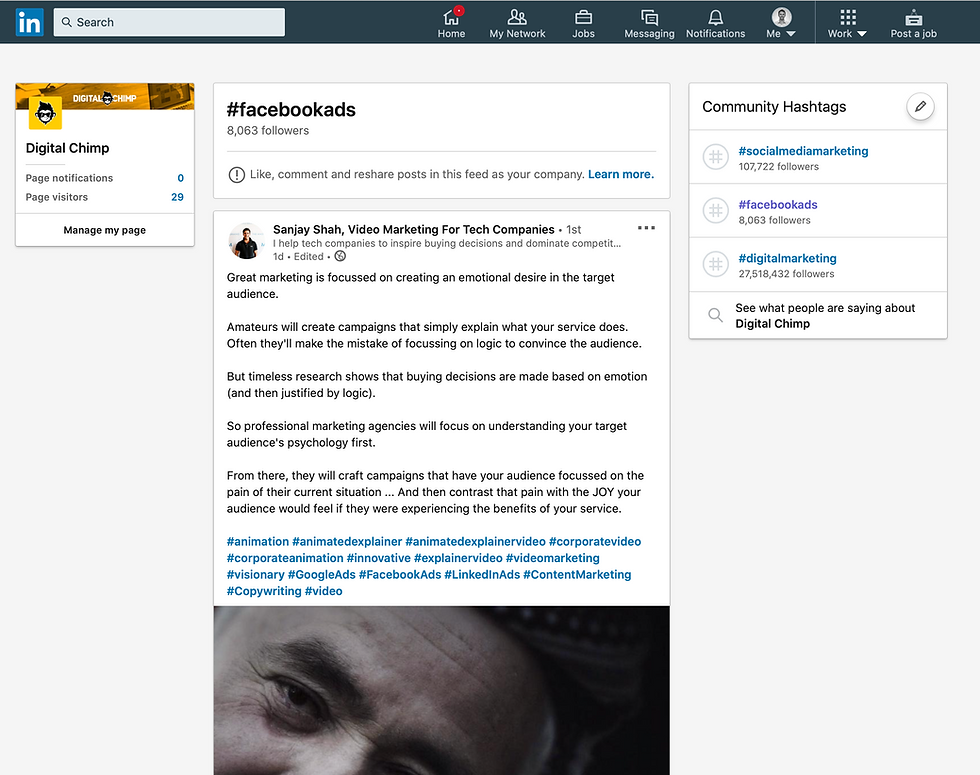
7. Now click on the "Comment" button and you will be engaging as your brand page!
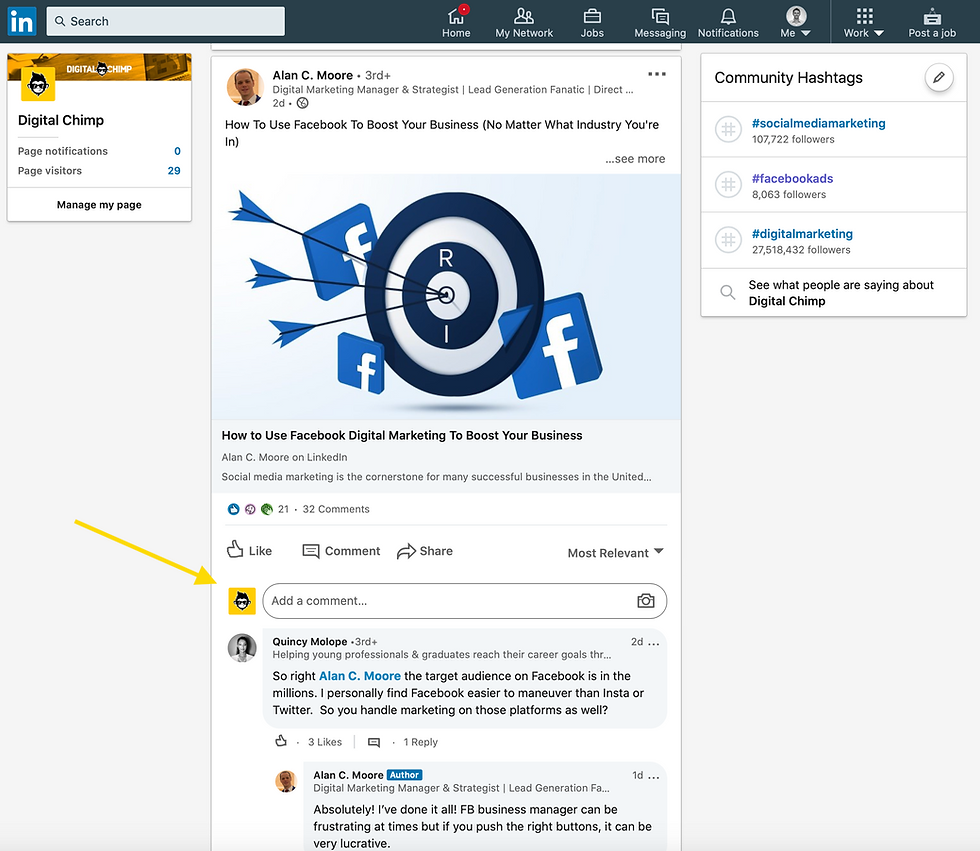

Comments